Client configuration
Each client must be configured with the CloudPRNT URL that it should poll. It is also be possible toprovide a username/password for authentication and polling interval. The username and password are optional settings, depending on the requirements of the server.
If a server developer requires further information to be provided by the client,then these should be passed by adding a query string to the polling URL. These options are set through the web based configuration user interface of the CloudPRNT printer.
Configurable client options are:
- Poll URL (required) - a URL that the client will poll regularly through an http POST
Factory Setting for IFBD-HI01X/02X: https://cloudprnt.starmicronicscloud.com/cpdevice
mC-Print2/3: none - Poll Interval (optional) - poll timer in seconds. The client will connect to the server at this interval to provide the server with live status updates, and check for print jobs or client action requests. It not specified, then the client will use the default.(IFBD-HI01X/02X: 120 sec, mC-Print2/3: 5 sec)
- User (optional) - a user name that will be passed in the first request body if specified.
- Password (optional) - a password that will be specified in the first request body, if specified.
The CloudPRNT printer supports https/TLS web services, by default servers are verified using the same CA Root set as Mozilla Firefox. Users may also install custom CA Certificate set to the CloudPRNT printer.
e.g.) Web configuration display of the HI01/02X
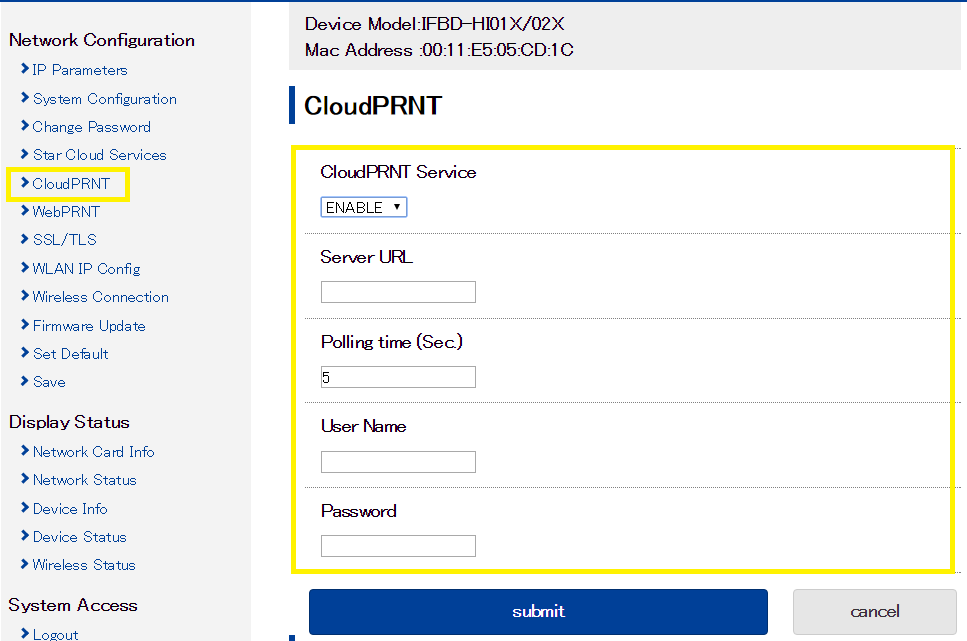
Note: After CloudPRNT setting, you must do "save" to apply your setting to HI01/02X. Then the printer will reboot to complete it.
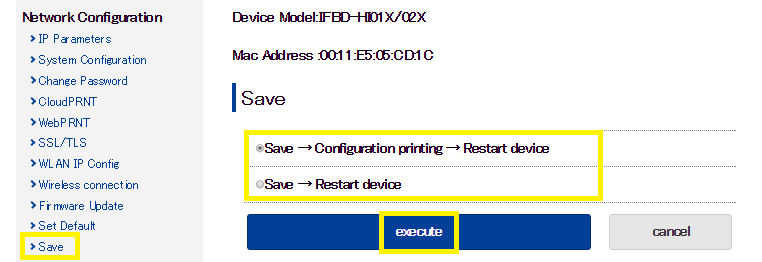
Note: All HI01/02X configuration is performed via a user interface hosted on the built-in web server.
- Check the IP address of the HI01/02X -Printer by self-print.
- Connect Ethernet cable to the HI01/02X -Printer.
- Turn on the HI01/02X -Printer with pushing the feed button for 5 seconds.
- The IP address of the HI01/02X -Printer is shown in 2nd print paper.
Put IP address of HI01X into the web-browser. Then the web configuration utility is shown.
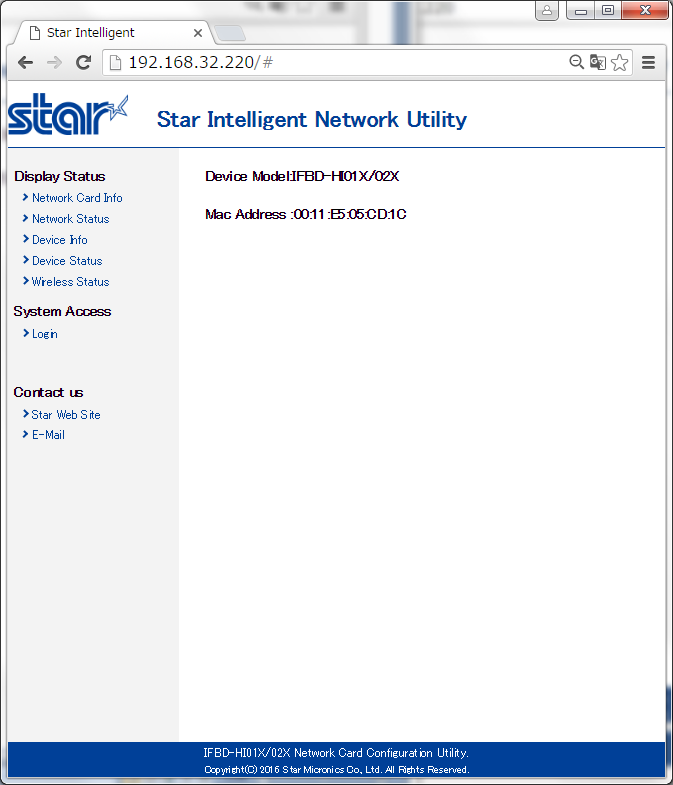
To enter the setting of HI01 page, click "Login" and put user name and password. User name: "root"
Pass word: "public"